
Build a PHP & MySQL CRUD Database App From Scratch
In this tutorial, we're going to learn how to make the beginnings of a very simple database app, using PHP and MySQL. It will be half of a CRUD application, which stands for Create, Read, Update, Delete.
A quick example of a CRUD application would be a database of employees for a company. From the control panel, an admin would be about to add a new employee (create), view a list of employees (read), change an employee's salary (update) or remove a fired employee from the system (delete). In this lesson, we'll only be creating and reading entries, but if it proves popular I'll make a part two.
Looking up how to connect to MySQL with PHP in Google will lead to a lot of outdated resources using deprecated code, and my aim is to create a very simple walkthrough that will leave you will a technically functioning app that uses more modern and secure methods.
That being said, I leave you with the disclaimer that this tutorial is meant for beginner learning purposes - there can always be improvements to security and maintainability for code in the real world.
Prerequisites
- A basic knowledge of HTML - We'll be using HTML forms.
- A basic knowledge of PHP - I'm going to do my best to simplify as much as possible, but you should already have an idea of how variables and strings work. Here's a basic guide to some of the fundamentals.
- A local PHP and MySQL environment - Click on the link for a mini-tutorial on how to set one up. You will be using MAMP to install PHP and MySQL on a Windows or Apple computer.
- Alternatively: you can use Vagrant to set up LAMP on Ubuntu if you're more advanced.
- A database management app - You can use Sequel Pro on a Mac, and SQLYog on Windows. These are graphical user interfaces (GUI) to view the content of your database.
Goals
- Connect to a MySQL database with PHP using the PDO (PHP Data Objects) method.
- Create an installer script that creates a new database and a new table with structure.
- Add entries to a database using an HTML form and prepared statements.
- Filter database entries and print them to the HTML document in a table.
All the code throughout this article can be found on GitHub.
Update: Part Two is here! Learn how to update and delete entries.
Step 1: Building the front end
To start, we have a PHP localhost set up, as mentioned in our prerequisites. I've created one and called it db.dev. Let's create a directory called public/ in the root of our project. This is where I'm going to put all my client-facing code, or what would be pages accessible from the internet.
Chrome no longer allows .dev localhost domains. I recommend to use .test instead of .dev. Throughout this article, .dev will be used in the examples.
Please make sure you read the above note before continuing.
We don't have a database set up or anything, but we're just going to set up the HTML front end in order to be prepared to start interacting with that data.
Index page and template partials
Our main/home page will be located at index.php, so create that file in your public/ directory.
<!DOCTYPE html>
<html lang="en">
<head>
<meta charset="utf-8" />
<meta http-equiv="x-ua-compatible" content="ie=edge" />
<meta name="viewport" content="width=device-width, initial-scale=1" />
<title>Simple Database App</title>
<link rel="stylesheet" href="css/style.css" />
</head>
<body>
<h1>Simple Database App</h1>
<ul>
<li>
<a href="create.php"><strong>Create</strong></a> - add a user
</li>
<li>
<a href="read.php"><strong>Read</strong></a> - find a user
</li>
</ul>
</body>
</html>Right now, all we have is a basic HTML skeleton that will link to our create and read pages. Here's what it looks like:
Since we want to keep our application relatively DRY (don't repeat yourself), we're going to divide our page into layout sections.
Create a templates/ directory in public, and make a header.php and footer.php. You'll take everything from the <h1> tag and up and put it in the header.
<!DOCTYPE html>
<html lang="en">
<head>
<meta charset="utf-8" />
<meta http-equiv="x-ua-compatible" content="ie=edge" />
<meta name="viewport" content="width=device-width, initial-scale=1" />
<title>Simple Database App</title>
<link rel="stylesheet" href="css/style.css" />
</head>
<body>
<h1>Simple Database App</h1>
</body>
</html>And here's the footer.
</body>
</html>All that remains in index.php at this point are the links to our two other pages.
<ul>
<li>
<a href="create.php"><strong>Create</strong></a> - add a user
</li>
<li>
<a href="read.php"><strong>Read</strong></a> - find a user
</li>
</ul>We want to include the header and footer code in all our front end pages, so we'll be using a PHP include function to pull that code in.
<?php include "templates/header.php"; ?>
<ul>
<li>
<a href="create.php"><strong>Create</strong></a> - add a user
</li>
<li>
<a href="read.php"><strong>Read</strong></a> - find a user
</li>
</ul>
<?php include "templates/footer.php"; ?>Now the front end of our index file looks the same as before, but we have the reusable layout code that we can use in our other pages.
Add a new user page
Now we're going to make a file called create.php back in our public/ directory. This will be the page we use to add a new user to the database. We'll start the file with our header and footer loaded in.
<?php include "templates/header.php"; ?>
<?php include "templates/footer.php"; ?>I'm going to create a simple form here that gathers the first name, last name, email address, age, and location of a new user.
<?php include "templates/header.php"; ?><h2>Add a user</h2>
<form method="post">
<label for="firstname">First Name</label>
<input type="text" name="firstname" id="firstname">
<label for="lastname">Last Name</label>
<input type="text" name="lastname" id="lastname">
<label for="email">Email Address</label>
<input type="text" name="email" id="email">
<label for="age">Age</label>
<input type="text" name="age" id="age">
<label for="location">Location</label>
<input type="text" name="location" id="location">
<input type="submit" name="submit" value="Submit">
</form>
<a href="index.php">Back to home</a>
<?php include "templates/footer.php"; ?>You'll notice that for each entry, I have a <label>, and each <input> has a name and id attribute.
Whenever we create forms with HTML, we need to make sure they're accessible for all users, and we do that by creating labels and associating each one to a specific. An input is associated to a label by its id.
So why do I have name="firstname" as well as id="firstname", if only the id is necessary to associate the input to the label?
The name attribute is how PHP identifies and utilizes the data of the input, which we'll start getting into further on in the article. Therefore both the name and id attributes are necessary, but for different reasons.
Before I display the front end of the create.php code, let's quickly create a css/ folder and make style.css. CSS and style is not a focus of this article, but I'm going to add a line of CSS code to make the forms easier to read.
label {
display: block;
margin: 5px 0;
}We have not specified a form action, so pressing the submit button will perform the action on the same page. Since we haven't written any PHP code to process the form yet, it won't do anything.
Query users page
Finally, we're going to create our read.php file, which will query the list of users by a parameter (in this case, location) and print out the results.
Again, we'll start with the header and footer code.
<?php include "templates/header.php"; ?>
<?php include "templates/footer.php"; ?>Then we'll add a small form for searching for users by location.
<?php include "templates/header.php"; ?>
<h2>Find user based on location</h2>
<form method="post">
<label for="location">Location</label>
<input type="text" id="location" name="location">
<input type="submit" name="submit" value="View Results">
</form>
<a href="index.php">Back to home</a>
<?php include "templates/footer.php"; ?>Now you have all the front end code set up and we can start. Here's everything you should have so far.
public/
|-- css/
| |-- style.css
|-- templates/
| |-- header.php
| |-- footer.php
|-- index.php
|-- create.php
|-- read.phpHere's a more visual representation of that.
Step 2: Initializing the database
Now that we have a front end, we're going to create the database. We could do this through the GUI of SequelPro or whatever database manager we're using, but I want to show you how to do it with actual SQL statements and PHP in an installer script.
SQL (Structured Query Language) is a language used to communicate with a database.
First, let's get into the database. Here's the login page for the front end of our database.
Your host will be localhost or 127.0.0.1, which translate to the same thing for our purposes. Username and password will both be root. Entering that information in, you should be able to enter localhost.
Create a directory called data/ and create a file called init.sql. This will be our database initializing code.
CREATE DATABASE test;
use test;
CREATE TABLE users (
id INT(11) UNSIGNED AUTO_INCREMENT PRIMARY KEY,
firstname VARCHAR(30) NOT NULL,
lastname VARCHAR(30) NOT NULL,
email VARCHAR(50) NOT NULL,
age INT(3),
location VARCHAR(50),
date TIMESTAMP
);SQL is a relatively straightforward code, so even if you've never seen it before, it should be easy to understand. Here's what the above means in plain English:
We're going to create a database called test. Then we're going to make sure we're using test for the rest of our code. In the test database, we'll create a table called users with 7 fields inside - id, firstname, lastname, email, age, location, and date. Next to each field is more information, options, and settings for each.
INT()- this is an Integer. We specifiedINT(11), which means up to 11 charactersAUTO_INCREMENT- this is a number that will automatically increase with each entry.VARCHAR()- meaning Variable Character, this is a string that can contain letters and numbers. The number inside is the max amount of characters allowed.TIMESTAMP- this will add the current time inYYYY-MM-DD HH:MI:SSformat by default.
Testing the SQL query
If you really want to see what this code will do before we create the installer, you can paste it into the Query section of your database program and Run Selection.
If you did that, you'll see I now have a test database, a users table, and all the database structure.
So we know our SQL works properly and has no errors. If you did that, delete the database because we're going to start over and do it through the script.
Using PDO to connect to a database
We're going to use PDO (PHP Data Objects) to connect to the database. The other major option is MySQLi. The critical difference between the two is that you can use PDO to connect to any number of databases, and mysqli code will only work with MySQL. Although we're using a MySQL database, PDO is more extendable in the future, and generally the preferred choice for new projects. So let's create that connection.
Create a file called install.php in the root of your directory.
We'll create a new PDO() object and place it into a variable named $connection.
$connection = new PDO();The PDO object will ask for four parameters:
- DSN (data source name), which includes type of database, host name, database name (optional)
- Username to connect to host
- Password to connect to host
- Additional options
install.php
$connection = new PDO(data source name, username, password, options);Here's how that ends up looking after we fill in all the parameters.
new PDO("mysql:host=localhost", "root", "root",
array(
PDO::ATTR_ERRMODE => PDO::ERRMODE_EXCEPTION
);
);Now we're going to organize it a bit more by putting all our database information into variables.
$connection = new PDO("mysql:host=$host", $username, $password, $options);We'll create a config.php file that contains all the variables we can refer from.
<?php
/**
* Configuration for database connection
*
*/
$host = "localhost";
$username = "root";
$password = "root";
$dbname = "test"; // will use later
$dsn = "mysql:host=$host;dbname=$dbname"; // will use later
$options = array(
PDO::ATTR_ERRMODE => PDO::ERRMODE_EXCEPTION
);Here's what we have in our installer so far. We're pulling in the database variables via config.php using require, which is similar to an include, except we're explicitly stating that the file is necessary for the script to run.
require "config.php";
$connection = new PDO("mysql:host=$host", $username, $password, $options);Now it's time to put that SQL code we created earlier to use. We'll be placing the contents of the data/init.sql file into a variable using the file_get_contents() function, and executing it with the exec() function.
$sql = file_get_contents("data/init.sql");
$connection->exec($sql);At this point, we're going to want to use Exceptions to attempt to run the script and catch errors. We'll do this by putting all our code in a try/catch block, which looks like this:
try {
// code to execute
} catch() {
// exception
}Let's put our database code in the try block, and show our PDOException error message if something goes wrong trying to set up the database. Here's the final code for the installer.
<?php
/**
* Open a connection via PDO to create a
* new database and table with structure.
*
*/
require "config.php";
try {
$connection = new PDO("mysql:host=$host", $username, $password, $options);
$sql = file_get_contents("data/init.sql");
$connection->exec($sql);
echo "Database and table users created successfully.";
} catch(PDOException $error) {
echo $sql . "<br>" . $error->getMessage();
}To run the install, just navigate to your install.php file on the front end.
If you didn't delete your database from our test before, you might get this error, in which case you'll need to delete the database for the installer to run.
Congratulations, you just made an installer script to set up a new database and table with structure!
Step 3: Adding a new user
Now, we're finally going to write some code to make those forms do something.
In PHP, when you submit a form, all the inputs are placed into a $_POST array. So my <input type="text" name="firstname"> will translate to $_POST['firstname'] for us to work with.
We're going to go back to the public/create.php file. Right now, it's just a form with a header and footer being pulled in. The new code we write will be added to the top of the file.
First, we're going to tell this code only to run if the form has been submitted.
if (isset($_POST['submit'])) {}Just like with the installer, we're going to require our configuration file, and use a try/catch Exception to connect to the database.
If you'll notice, in the install.php script I was only connecting to mysql:host=$host in the first parameter (DSN). I didn't specify a database name, because we were creating the database in the file. Now that the database (named test) is created, I'm adding that to the first parameter. $dsn is set to mysql:host=$host;dbname=$dbname.
if (isset($_POST['submit'])) {
require "../config.php";
try {
$connection = new PDO($dsn, $username, $password, $options);
// insert new user code will go here
} catch(PDOException $error) {
echo $sql . "<br>" . $error->getMessage();
}
}Let's create an array with all our submitted form values.
$new_user = array(
"firstname" => $_POST['firstname'],
"lastname" => $_POST['lastname'],
"email" => $_POST['email'],
"age" => $_POST['age'],
"location" => $_POST['location']
);We can use regular
$_POSTvariables without further sanitization here because we're submitting to the database with prepared statements.
Now, the SQL code we're going to want to execute will look like this: INSERT INTO tablename (n) values (:n). In our specific case, it will be the below code.
INSERT INTO users (firstname, lastname, email, age, location) values (:firstname, :lastname, :email, :age, :location)We could write out that code by hand and add each value every time we add one, but then we're updating things in three places and it becomes a pain. I learned a handy snippet of code from JeffreyWay of Laracasts to simplify that process.
We're going to use sprintf, which allows us to do the following: INSERT INTO x (y) values (:z).
$sql = sprintf(
"INSERT INTO %s (%s) values (%s)",
"users",
implode(", ", array_keys($new_user)),
":" . implode(", :", array_keys($new_user))
);That code will print out the exact same thing, without having to write it multiple times. Now we'll just prepare and execute the code.
$statement = $connection->prepare($sql);
$statement->execute($new_user);Here is the full code inside our try block.
$connection = new PDO($dsn, $username, $password, $options);
$new_user = array(
"firstname" => $_POST['firstname'],
"lastname" => $_POST['lastname'],
"email" => $_POST['email'],
"age" => $_POST['age'],
"location" => $_POST['location']
);
$sql = sprintf(
"INSERT INTO %s (%s) values (%s)",
"users",
implode(", ", array_keys($new_user)),
":" . implode(", :", array_keys($new_user))
);
$statement = $connection->prepare($sql);
$statement->execute($new_user);Now the form is all ready to send. I'm going to fill out my information and submit it.
Going into my MySQL, if all went well, I can now view my entry in the database!
Excellent! There's just one more thing I want to do. Right now, after submitting the form, there's nothing letting me know that the user was submitted successfully.
Escaping HTML
Since in this case we're going to print out a $_POST variable to the HTML, we need to properly convert the HTML characters, which will aid in preventing XSS attacks.
Let's create a new file called common.php in the root of your project. Inspiration for this function and filename came from Jon's PHP blog tutorial. This is a file that can be used to store functions for later use. I'm only going to use it for one function today - an HTML escaping function.
<?php
/**
* Escapes HTML for output
*
*/
function escape($html) {
return htmlspecialchars($html, ENT_QUOTES | ENT_SUBSTITUTE, "UTF-8");
}With this function, we can wrap any variable in the escape() function, and the HTML entities will be protected.
Back in public/create.php, add a require "common.php";. Now I'm just going to add this if statement below my header and above the "Add a user" title. It will check to see if a $_POST was submitted, and if a $statement was successful. If so, it will print a success message that includes the first name of the successfully added user.
<?php if (isset($_POST['submit']) && $statement) { ?>
<?php echo escape($_POST['firstname']); ?> successfully added.
<?php } ?>And that's everything! Here's the final code to add a new user.
<?php
/**
* Use an HTML form to create a new entry in the
* users table.
*
*/
if (isset($_POST['submit'])) {
require "../config.php";
require "../common.php";
try {
$connection = new PDO($dsn, $username, $password, $options);
$new_user = array(
"firstname" => $_POST['firstname'],
"lastname" => $_POST['lastname'],
"email" => $_POST['email'],
"age" => $_POST['age'],
"location" => $_POST['location']
);
$sql = sprintf(
"INSERT INTO %s (%s) values (%s)",
"users",
implode(", ", array_keys($new_user)),
":" . implode(", :", array_keys($new_user))
);
$statement = $connection->prepare($sql);
$statement->execute($new_user);
} catch(PDOException $error) {
echo $sql . "<br>" . $error->getMessage();
}
}
?>
<?php require "templates/header.php"; ?>
<?php if (isset($_POST['submit']) && $statement) { ?>
> <?php echo $_POST['firstname']; ?> successfully added.
<?php } ?>
<h2>Add a user</h2>
<form method="post">
<label for="firstname">First Name</label>
<input type="text" name="firstname" id="firstname">
<label for="lastname">Last Name</label>
<input type="text" name="lastname" id="lastname">
<label for="email">Email Address</label>
<input type="text" name="email" id="email">
<label for="age">Age</label>
<input type="text" name="age" id="age">
<label for="location">Location</label>
<input type="text" name="location" id="location">
<input type="submit" name="submit" value="Submit">
</form>
<a href="index.php">Back to home</a>
<?php require "templates/footer.php"; ?>Step 4: Viewing and filtering users
Here's the last step - the "read" of our CRUD app. We already created the front end in public/read.php.
Really quickly, let's add a small amount of CSS to our public/css/style.css file to make the tables legible once we create them.
table {
border-collapse: collapse;
border-spacing: 0;
}
td,
th {
padding: 5px;
border-bottom: 1px solid #aaa;
}Now we're going to use the same requires from our new user page, as well as the try/catch block for connecting to the database.
if (isset($_POST['submit'])) {
try {
require "../config.php";
require "../common.php";
$connection = new PDO($dsn, $username, $password, $options);
// fetch data code will go here
} catch(PDOException $error) {
echo $sql . "<br>" . $error->getMessage();
}
}
?>Now we'll write a SELECT SQL query. We're going to select all (*) from the users table, and filter by location.
$sql = "SELECT *
FROM users
WHERE location = :location";Then we'll put our $_POST into a varable.
$location = $_POST['location'];Prepare, bind, and execute the statement.
$statement = $connection->prepare($sql);
$statement->bindParam(':location', $location, PDO::PARAM_STR);
$statement->execute();Finally, we'll fetch the result.
$result = $statement->fetchAll();Here's the full try connection code.
$connection = new PDO($dsn, $username, $password, $options);
$sql = "SELECT *
FROM users
WHERE location = :location";
$location = $_POST['location'];
$statement = $connection->prepare($sql);
$statement->bindParam(':location', $location, PDO::PARAM_STR);
$statement->execute();
$result = $statement->fetchAll();Great, now we have the whole process to retrieve the filtered data. All that's left is to print out the result.
Outside of the try/catch connection block and below the header, I'm going to insert the code for the table.
We'll check - if this is a POST request, and if the result of our query has more than 0 rows, open the table, loop through all the results, and close the table. If there are no results, display a message.
if (isset($_POST['submit'])) {
if ($result && $statement->rowCount() > 0) {
// open table
foreach ($result as $row) {
// table contents
}
// close table
} else {
// no results
}
}Here is the final code.
<?php
/**
* Function to query information based on
* a parameter: in this case, location.
*
*/
if (isset($_POST['submit'])) {
try {
require "../config.php";
require "../common.php";
$connection = new PDO($dsn, $username, $password, $options);
$sql = "SELECT *
FROM users
WHERE location = :location";
$location = $_POST['location'];
$statement = $connection->prepare($sql);
$statement->bindParam(':location', $location, PDO::PARAM_STR);
$statement->execute();
$result = $statement->fetchAll();
} catch(PDOException $error) {
echo $sql . "<br>" . $error->getMessage();
}
}
?>
<?php require "templates/header.php"; ?>
<?php
if (isset($_POST['submit'])) {
if ($result && $statement->rowCount() > 0) { ?>
<h2>Results</h2>
<table>
<thead>
<tr>
<th>#</th>
<th>First Name</th>
<th>Last Name</th>
<th>Email Address</th>
<th>Age</th>
<th>Location</th>
<th>Date</th>
</tr>
</thead>
<tbody>
<?php foreach ($result as $row) { ?>
<tr>
<td><?php echo escape($row["id"]); ?></td>
<td><?php echo escape($row["firstname"]); ?></td>
<td><?php echo escape($row["lastname"]); ?></td>
<td><?php echo escape($row["email"]); ?></td>
<td><?php echo escape($row["age"]); ?></td>
<td><?php echo escape($row["location"]); ?></td>
<td><?php echo escape($row["date"]); ?> </td>
</tr>
<?php } ?>
</tbody>
</table>
<?php } else { ?>
> No results found for <?php echo escape($_POST['location']); ?>.
<?php }
} ?>
<h2>Find user based on location</h2>
<form method="post">
<label for="location">Location</label>
<input type="text" id="location" name="location">
<input type="submit" name="submit" value="View Results">
</form>
<a href="index.php">Back to home</a>
<?php require "templates/footer.php"; ?>After adding a few entries, I can play around with it. I input the city.
And view the results.
Congratulations, you now have the very beginnings of a simple PHP database app without frameworks.
Conclusion
Now that you've learned how to create and read entries, check out part two!
Onto Part 2: Update and Delete
We went over a lot of valuable lessons in this tutorial, including but not limited to: connecting to a MySQL database with PDO, creating an installer script, inserting users into a database, selecting and printing out users from a database, and escaping printed HTML.
If this were a real world app, of course there would be more considerations to make. The backend would have to be password protected, which means you would make a login page and administrative users who are the only ones who have access to the app.
You would also add JavaScript validation to the front end of the site to ensure all required fields were being filled in, and using the correct type of characters for the input. (Although JavaScript validation is important, the most important part is that the back end that is receiving your data is protected).
Again, all the code from this article is available on GitHub if you got lost anywhere along the way. If you have suggestions on how to make the tutorial more clear or more secure, please don't hesitate to share! However, take into account this is meant to be a first look at the underlying code of database management, and not a full-fledged app.
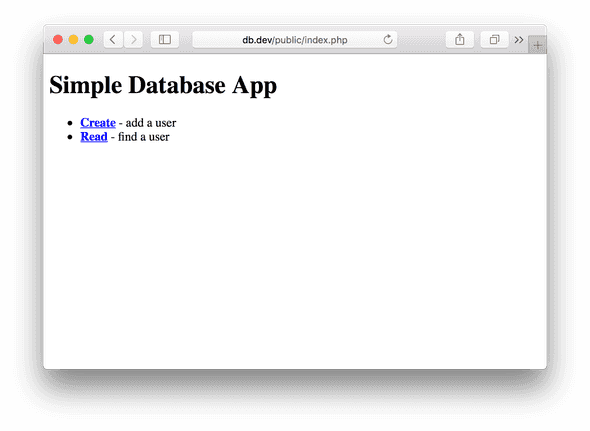
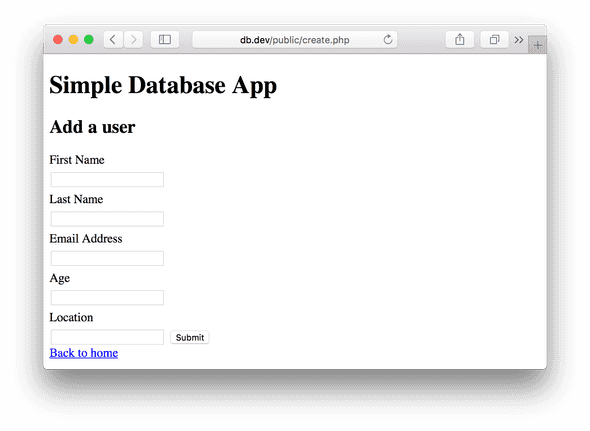
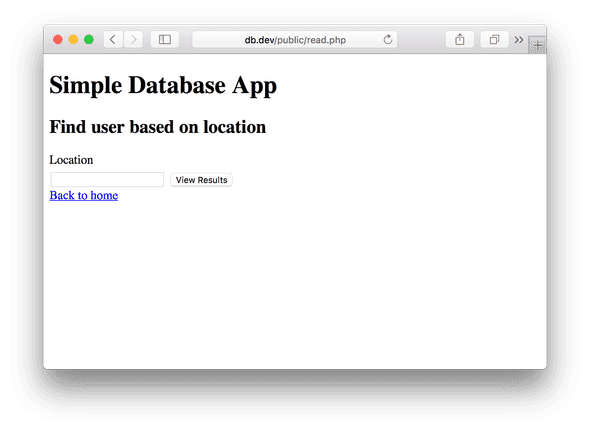

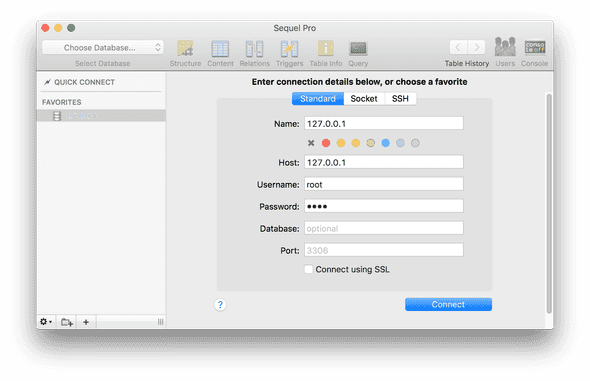
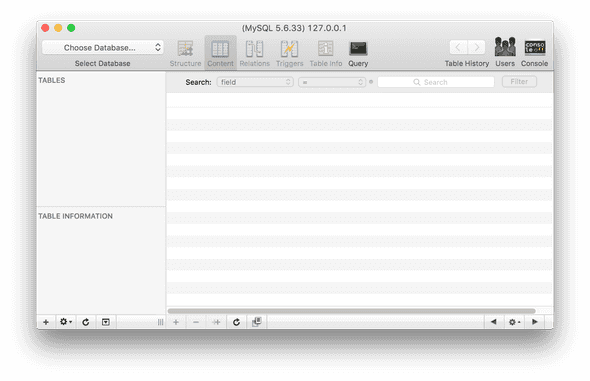
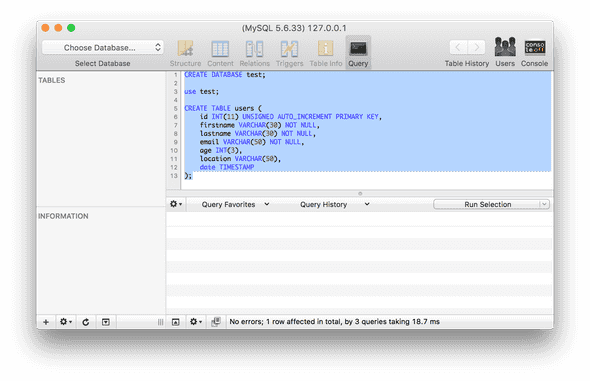
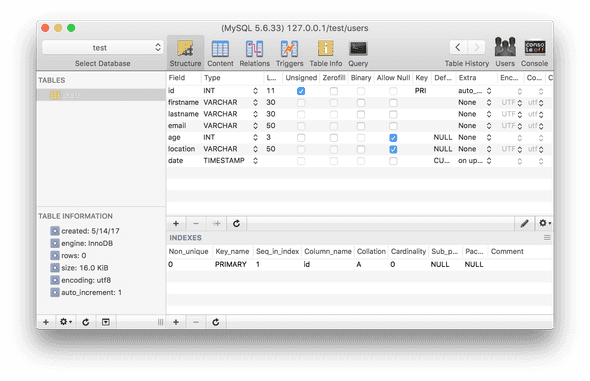
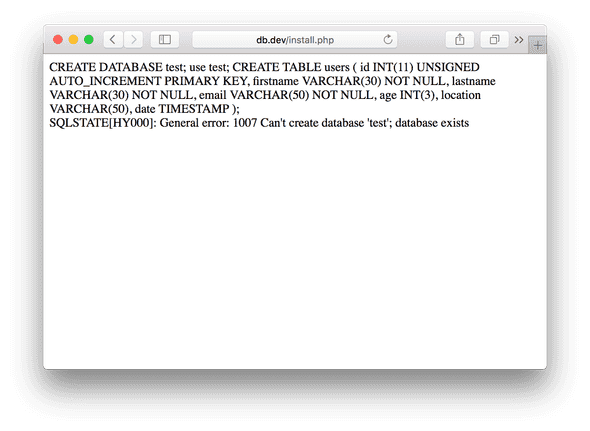
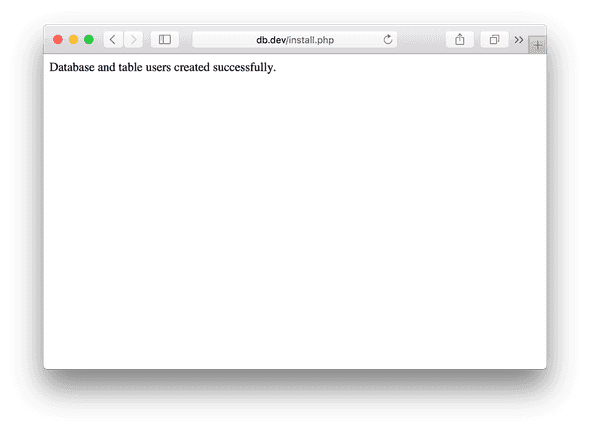
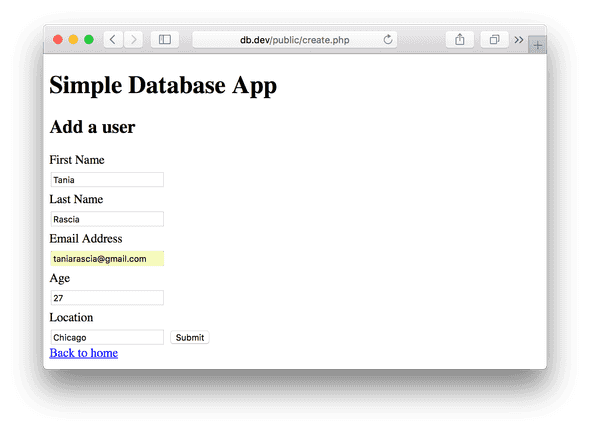
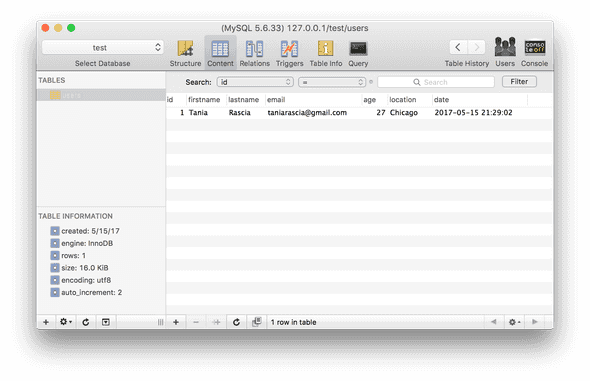
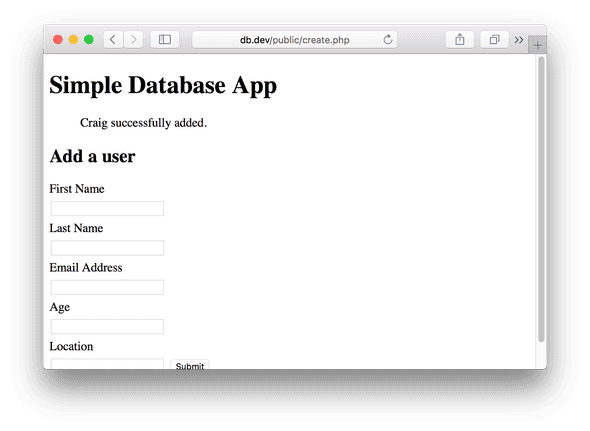
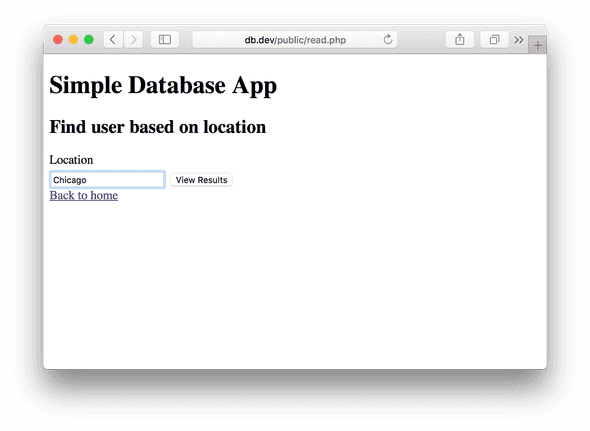
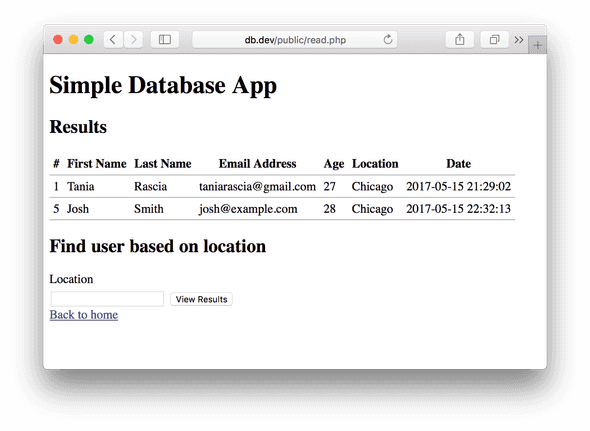
Comments